Before we begin:
You need to have the Black Helium wallet and some Solana tokens Solana to execute the transactions. If you don't have Solana yet or not enough, you can convert some HNT to Solana following this guide: https://www.heliumdeploy.io/blog/how-to-swap-hnt-to-sol-for-staking-and-other-transactions
Now that you've got enough SOL for the transactions, let's talk explain Jup.ag first.
Jup.ag (Jupiter Aggregator) is a DeFi platform that combines multiple DEXs (Decentralized Exchange) to find the best route for your selected swap. It will try to find the swapping route that gets you the most worth out of your tokens. Now that we know how Jup.ag works, let's get swappin'!
In this example we're going to swap 100 IOT for some HNT. Instead of IOT you could also swap MOBILE for HNT but also the other way around (so HNT of IOT/MOBILE).
Step 1: Open the black Helium Wallet app.
Step 2: Tap the globe icon in the bottom right.![]()
Step 3: Tap the link that says "jup.ag"
Step 4: On Jup.ag connect click the "Connect" button in the top right to connect your wallet.
Step 5: Select your Helium wallet.
Step 6: Before you connect check if the link at the top is: jup.ag. Click Connect.
Step 7: Tap the first token box to select the token we want to swap from.
Step 8: Search for IOT (or MOBILE depending on what you want to swap) and tap it to select.
Step 9: Tap the second token box to select the token we want to swap to.
Step 10: Search for HNT (or any other token you wish to swap to) and tap it to select.
Step 11: Jup.ag will now find the best swap rate for you and show the routes it will take. By default the best route is selected. If you wish you can select another route but we recommend using the one provided as best by Jup.ag.
Once the best route is selected press Swap.
Step 12: Tap Approve to approve the swap.
After approving the website will show that the swap was successful.
Congratulations! You've successfully swapped your tokens using Jup.ag! You can verify that the transaction was successful by returning to the homepage of the Helium Wallet. You can do this by either closing the app and reopening it or exiting the globe icon.
Tap the lightning bolt.

Here you will see the swap transaction.
If go back to the homepage of the Helium Wallet you will also notice that your HNT balance has increased. This increase should reflect the amount of the swap you made.
Parts of this guide are made possible by HeliumDeploy.